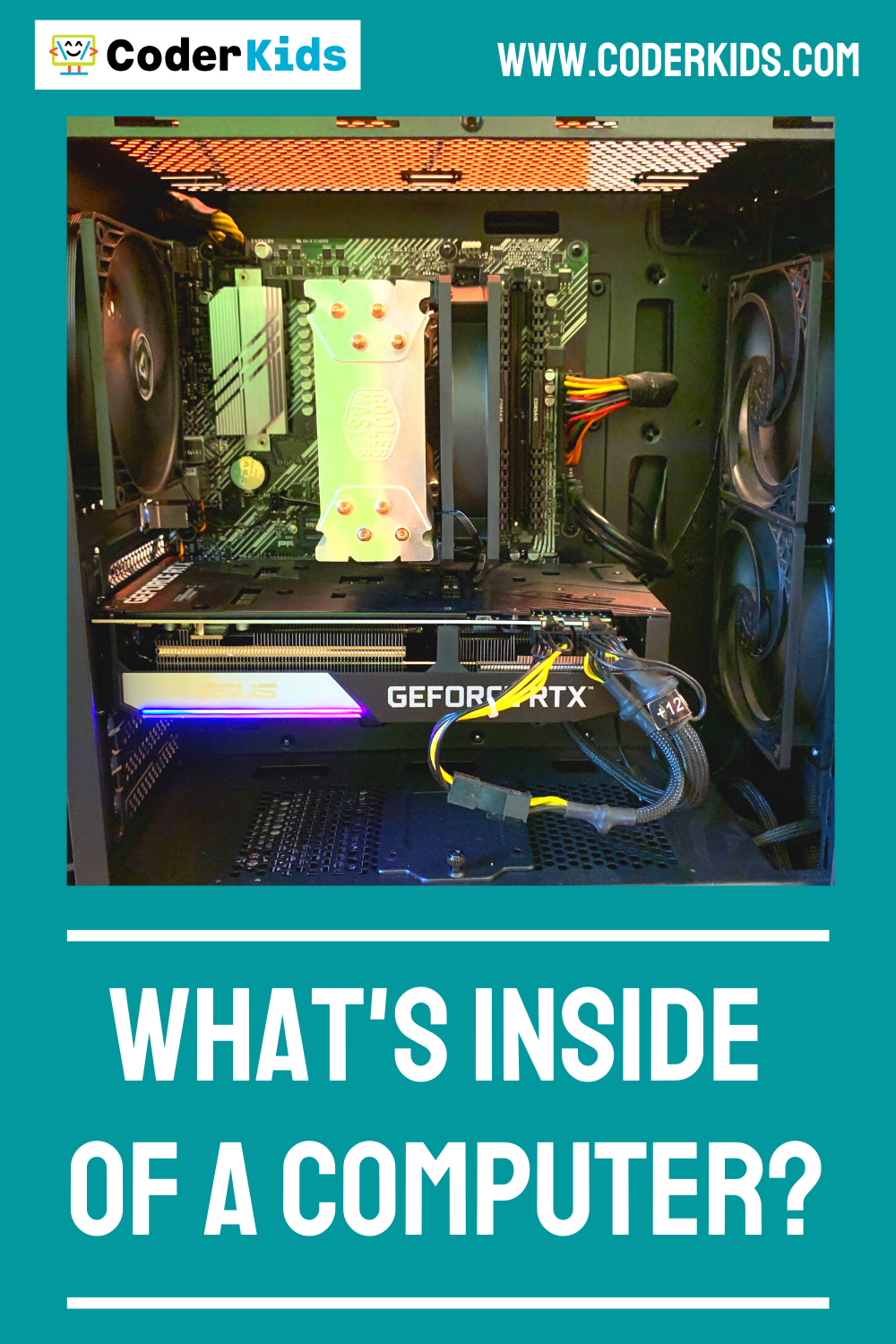What's Inside of a Computer?
For information about Coder Kids classes and camps, including online coding and gaming topics, visit register.coderkids.com/onlineclasses.
In our world today, most people have become well-acquainted with computers. Computers are used in almost every aspect of our lives, helping us send work emails, complete school assignments, post on social media, watch Netflix...all of the above. If you need McDonald’s sent to your house at midnight, your computer is there to provide immediate assistance.
Although we come in contact with computers all the time, we only see what’s on the outside: keyboard, screen, and peripherals. We often don’t know about the various parts insideof a computer. And, in my opinion, it’s because we never see the need to. Why would we need to learn about the parts of a working, functional computer? As long as that Word document gets typed or that Amazon order gets submitted, the computer’s inner workings don’t seem to matter.
Why Learn About What’s Inside of a Computer?
While it is true that many of a computer’s tasks can be completed without a full knowledge of its anatomy, there are some significant benefits to understanding what’s inside of a computer:
Ability to customize.
If you know about the various components of a computer and how they work together, you have the ability to further customize your computer to suit your specific preferences and taste. For instance, if you buy a computer with a subpar CPU, you can replace it with a faster and more efficient CPU. You could extend your customization abilities even further and build a computer from scratch. Choosing every part for yourself allows you to select all the brands you want and the level of quality for each component of your computer.
Background knowledge for purchasing a new or used computer.
Almost every computer that you buy has a list of specifications, detailing the makes, models, and specifications of all the computer’s parts. Without any background knowledge about the parts of a computer and their significance, deciding which computer to buy will be extremely difficult, as you will have no way to decide which device is best for you. However, if you know what’s inside a computer, you will be able to carefully analyze and compare the components of different computers. Not only will your decision be much, much easier, but it will be more intelligent and well-informed as well.
Ability to fix technical difficulties.
Understanding a computer’s anatomy can help you diagnose and resolve various problems your computer may be experiencing. While some issues simply require buying a new computer, there are several that can be fixed by replacing specific parts of a computer. A good example is a computer’s battery. Following normal patterns of consistent use, the health of a battery can quickly decline, causing laptops to die after short periods of time and need constant charging. However, instead of getting a totally new computer, you can simply replace the old battery with a new one.
Save money!
All of the above benefits of a little technical knowledge can save you money! Building a CPU from scratch or customizing an existing one yourself can be considerably cheaper than paying someone else to do it. Your computer know-how will inform your consumer decisions, indicating which computer parts are worthy of a splurge and which aren’t. Finally, fixing technical difficulties yourself allows you to avoid the cost of a computer repairman or a brand new computer.
Now that we’ve listed the benefits of understanding a computer’s inner workings, we can dive into the various parts of a computer and what they do!
What’s Actually Inside of a Computer?
Central Processing Unit (CPU) and Cache
The central processing unit, or CPU, is the brain of your computer, processing all the instructions it receives from users. Just as your brain is responsible for taking in different stimuli and helping you respond accordingly, the CPU obtains and carries out directions via electrical signals. A computer is nothing without a CPU.
CPUs operate at a specific frequency, or clock speed. The faster the clock speed, the quicker a CPU can process instructions. The clock speed is usually measured in gigahertz, with one gigahertz being equal to one billion Hertz. However, clock speed is not the only factor that determines the efficiency of a CPU. The number of cores on a CPU also plays a major role in its performance. A core on a CPU is an individual processor, meaning that some CPUs have more than one processor. Having multiple processors means that a CPU can assign one task to the first processor, another to the next, and so on. This heightens the CPU’s abilities and helps it work more effectively.
If certain CPUs use multiple cores to perform different tasks simultaneously, what about CPUs with only one core? How do they meet several demands at once? Single-core processors are able to accomplish many jobs at once by implementing multi-threading. Multi-threading is the method by which the CPU alternates rapidly between tasks. In multi-threading, each demand placed upon the CPU is broken up into small chunks. The CPU starts by completing one chunk of the first task, a chunk from the second task, and so forth. Then, the CPU starts at the beginning and works on the first task again, rotating through all the tasks in a cycle. Advancing quickly from one task to the next gives the illusion that the CPU is doing many things at once, when in reality, it is merely splitting its time between various demands at an extremely fast pace.
The cache is a small amount of very fast memory stored on the CPU. Not only is the cache extremely fast in and of itself, but information can also be retrieved from the cache much faster than the RAM. Due to its speed and quick access, the cache contains frequently needed information. Without the cache, the CPU would have to obtain information from the RAM or long-term memory every time, significantly slowing down your computer.
Random-Access Memory (RAM)
Random-access memory, or RAM, is memory used for temporary storage. Like the cache, RAM stores information for quick retrieval, helping decrease processing time and preventing computers from going to long-term memory unnecessarily. RAM is often associated with a computer’s multi-tasking abilities, meaning that RAM enables a computer to effectively run multiple programs at once. If a computer has many memory-heavy applications open simultaneously and a small amount of RAM, computer speed will decrease dramatically, resulting in lagging and stalling. Picking the correct amount of RAM is an important decision when buying a computer, and the right amount depends primarily on what the computer will be used for. Users interested in gaming or graphic design, for instance, will likely be using memory-heavy applications frequently. Therefore, they should buy computers with a lot of RAM to ensure satisfactory performance. However, if a computer will be primarily used for surfing the web, word processing, and other common tasks, only a moderate amount of RAM is needed. 8 gigabytes (GB) of RAM would be suitable for the needs of the average student or employee, giving computers sufficient multi-tasking abilities. For a student or employee that will be using memory-intensive applications (for 3D graphics, video games, etc.), 12 or 16 GB or RAM may be required.
Although RAM and the CPU cache both serve memory-related functions, they are drastically different in price. Cache memory is very expensive, while RAM is considered cheap. If your computer is experiencing problems with multitasking, adding RAM may be helpful and inexpensive. However, be sure to do your research if you are considering extra RAM, as certain computers don’t have physical room in the motherboard for more RAM to be added.
Non-volatile storage: Hard-Disk Drives and Solid-State Drives
As discussed in the above sections, cache and RAM both function as temporary forms of storage. After a computer is turned off, all the information that was stored in both the cache and the RAM is deleted, which is why we classify them as volatile storage. On the other hand, permanent storage is referred to as non-volatile storage, meaning that information is retained after a computer is turned off. The most common types of non-volatile storage today are hard-disk drives and solid-state drives, with solid-state drives gradually becoming the more popular choice. A hard-disk drive stores data by encoding it as magnetic signals. The hard-disk drive somewhat resembles a record player, consisting of thin metal platters and a device called a “head.” Just like a record player’s needle plays the song on a spinning record, the head writes files on the metal platters as they rotate.
Solid-state drives store data quite differently than hard-disk drives. Solid-state drives rely on flash memory, which uses transistors and varying voltage to represent 0’s and 1’s. The mechanics of flash memory are further discussed in this article: https://searchstorage.techtarget.com/definition/flash-memory.
One of the reasons that solid-state drives are becoming more popular than hard-disk drives is because hard-disk drives have moving parts, while solid-state drives don’t (hence the name “solid,” i.e. no movement). The moving parts of a hard-disk drive can shift if a computer is shaken or transported improperly, causing the hard-disk drive to stop working and presenting the possibility of catastrophic data loss. With solid-state drives, this is never a worry. Due to its shake-resistant properties, solid-state drives are also used in phones and flash drives. (The name flash drive comes from flash memory, which is the type of memory in solid-state drives).
Motherboard
The motherboard is the main circuit board of a computer. It serves the primary functions of providing a place for each component to “snap in” and facilitating communication between the CPU, RAM, and other parts.
Power Supply
As you could probably guess, the purpose of the power supply is to supply power to your computer. If the CPU is the brain of the computer, the power supply is the heart; just as the heart pumps blood throughout our bodies and gives us life, the power supply provides ample wattage to all of the elements of a computer, sustaining them in carrying out their various responsibilities.
A computer’s power supply has the additional job of converting electricity from one type of current to the other, making the power usable for your computer. The current that comes from the outlets in your house or office is alternating current, while your computer requires direct current. The power supply inside your computer converts alternating current to direct current.
Graphics Card
The graphics card takes binary 0’s and 1’s and translates them into digital renderings. It receives data from the CPU, converts the data into images, and sends the images it creates to the screen.
If you are planning to do gaming or graphics work you’ll want a Nvidia graphics card (there is another brand, but Nvidia is winning the Graphics card battle). They recently released their new line of graphics cards (3090, 3080 and 3070). The 3090 is the best graphics card on the market. However, the 3070, which is the lower end of the new line, is still better than the previous best graphics card on the market. If you are looking to save some money, you can still buy cards from their previous line (the 20 series) and have a great experience.
Conclusion
You now know what’s inside of a computer and the primary purposes of a computer’s basic elements, from the motherboard to the CPU to the RAM. While this does not give you full license to deconstruct your smart devices and replace all their parts, you are better prepared to fix, select, compare, and customize your computers. Your technological perspective - and your computer - have been turned inside out.
References:
https://www.intel.com/content/www/us/en/tech-tips-and-tricks/computer-ram.html
https://searchstorage.techtarget.com/definition/flash-memory
https://computer.howstuffworks.com/power-supply.htm
https://computer.howstuffworks.com/graphics-card.htm
https://www.computerhope.com/jargon/m/mothboar.htm
https://techterms.com/definition/cpu
As an Amazon Associate, Coder Kids earns from qualifying purchases.