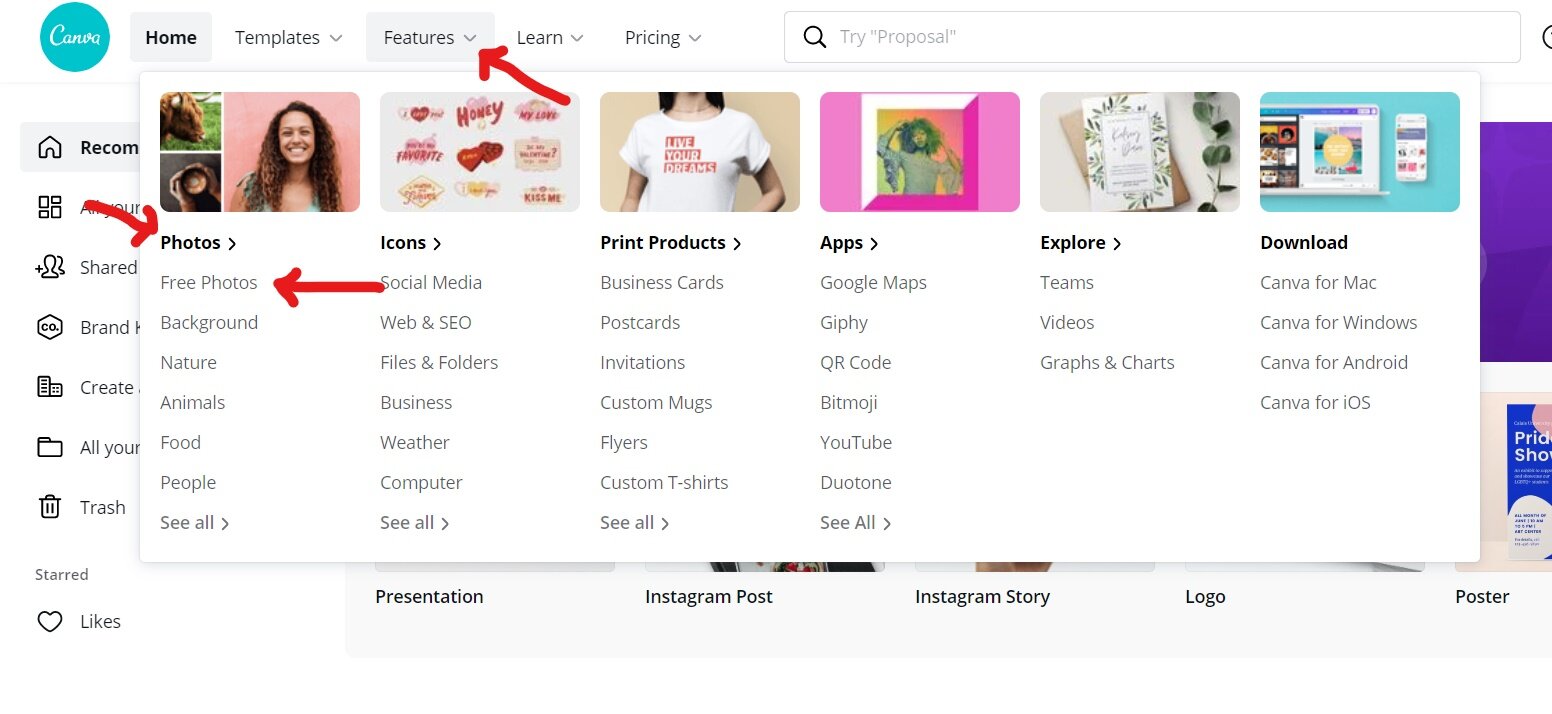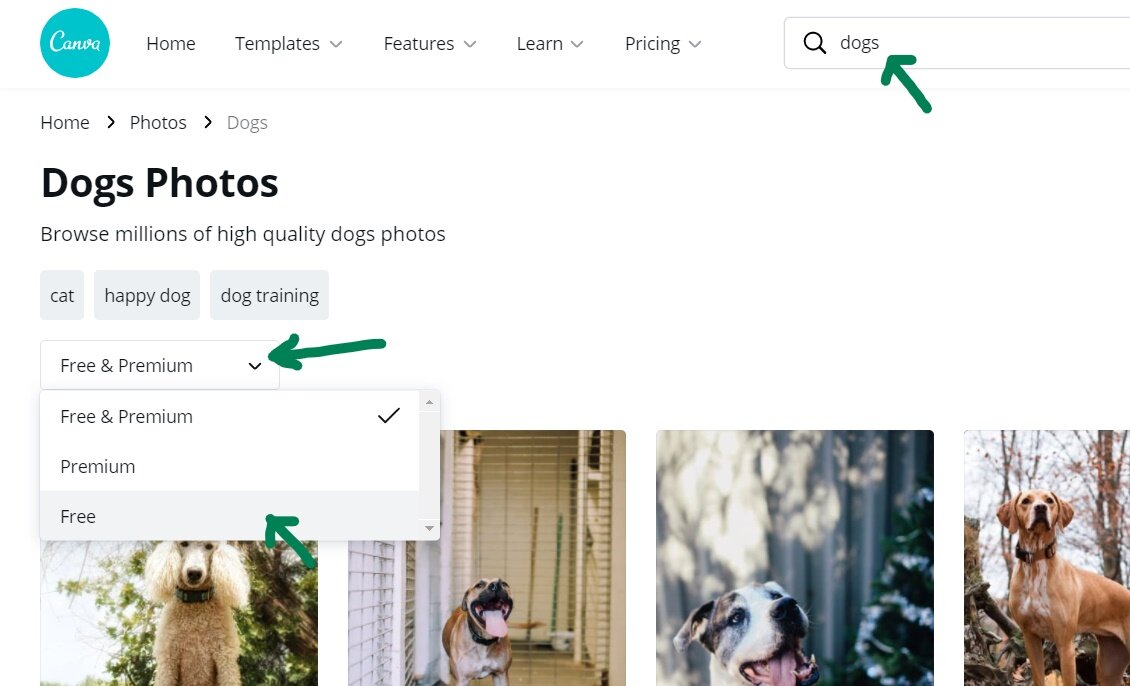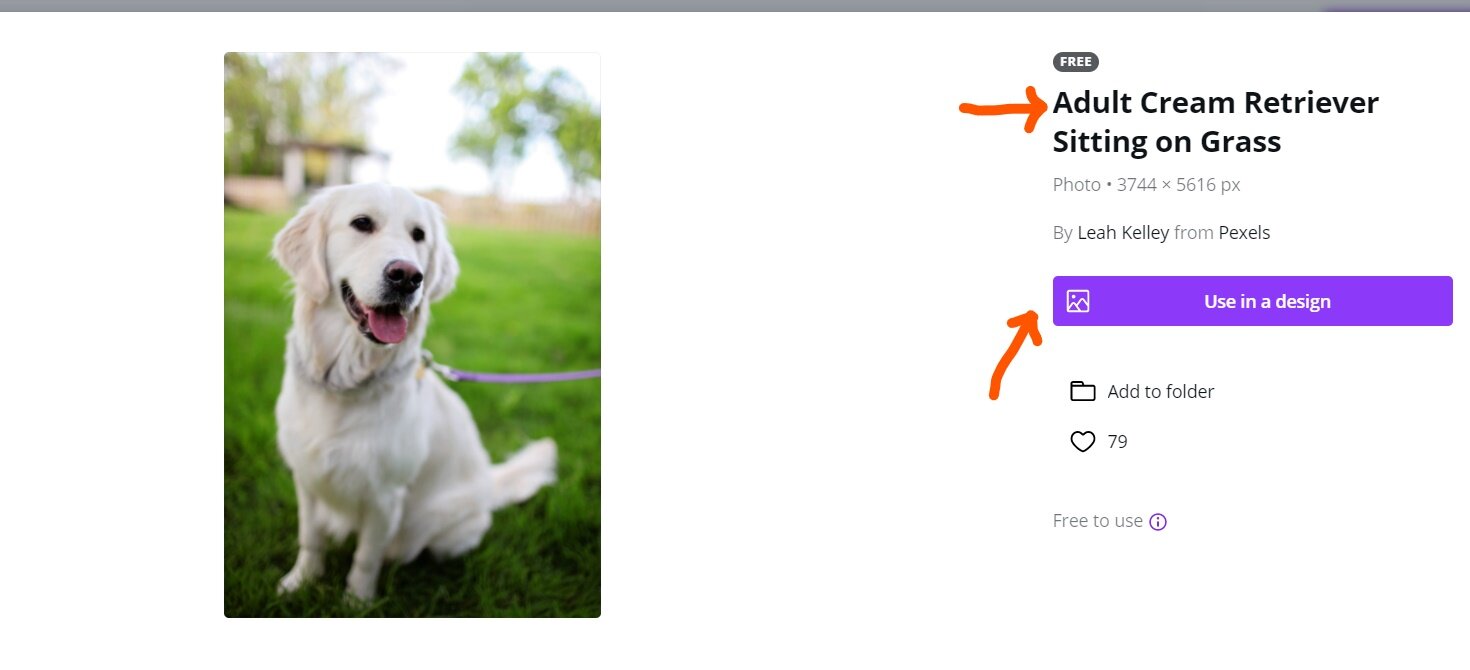Finding Free Photos in Canva
For information about Coder Kids classes and camps, including online coding and gaming topics, visit register.coderkids.com/onlineclasses.
Having trouble searching for the perfect *free* photo for your design on Canva? Keep reading to learn how to search through their free photo library!
Here at Coder Kids, we think Canva is a great design tool! You can use Canva’s drag-and-drop feature and professional layouts to design consistently stunning logos, flyers, social media posts, etc. You can also create your own layouts, or customize the ones they have.
However, if you are using the free version of Canva, you may have noticed that sometimes it can be really hard to find a free photo that fits your project. Often when you type a term into the photo search bar, only premium images come up. There is a work around we’ve found useful, and we want to share it with you
Free Photos in Canva
First we’ll go over where to find the library of free photos, then how to search free photos only, and then how you can use them in your designs.
Library of Free Photos
To find the library of free photos on canva, start on the homepage. Go to the top bar and click where it says, “ Features.” On the right side of this drop-drop menu, you’ll see “Photos.” Underneath “Photos” it says, “Free Photos.” Click on “Free Photos.” This will automatically take you to the “Trending” free photos on canva. You can browse through all of these and find one that works for you!
Searching Free Photos in Canva
If you need something more specific than just the general trending free photos, there is away to search through only free photos.
Starting from the trending free photos page, type in your search terms in the search bar at the very top of the page and press enter. When you do this, your screen will be populated with all of Canva’s photos for your search term. However, it automatically shows you premium and free photos. To change your results to only free photos, click on the drop-down menu just above the first photo that says “Free & Premium.” Then click on “Free.” Once you do that, the photos that are displayed are the free images Canva has for your search terms.
Using Free Photos in Your Designs
Once you’ve found the perfect free photo, how do you use it in your project? There are a few ways you can do this.
The easiest way is to click on the photo you want to use and then click on “Use in a Design.” Then a drop-down menu will appear and you can choose from all of the different options for which type of design you want to make. This will take you to a new project of that design.
However, if you have already started a design you want to use this photo in, there are a couple of ways to do this. You can copy the description of this photo and then paste it into the photos search bar on your project.
Sometimes a photo will be described as “Untitled,” which if you copy and paste it into the search bar, you’ll get way too many results. In this situation, I just click on “Use in a Design” and choose any option. then once that project comes up, just click on the photo, and copy it. Then paste that into the current design you are working on.
As an Amazon Associate, Coder Kids earns from qualifying purchases.